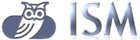
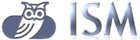
This is runtime publishing at scheduled time not now. This is usually used in production to change information at planned time.
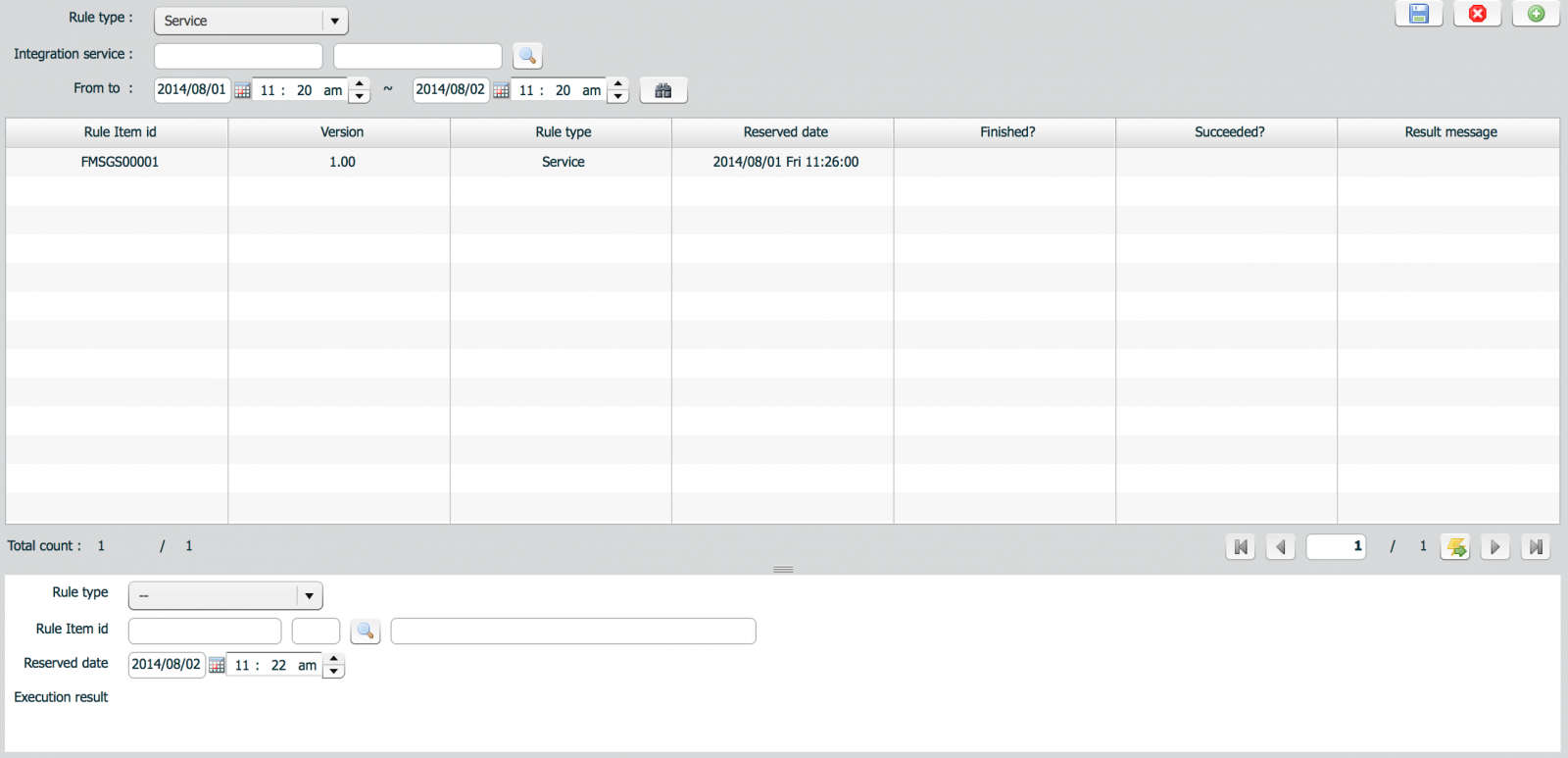
To add a new scheduled publishing, click add button( ) and choose item.
) and choose item.

| property | description | remarks |
|---|---|---|
| Rule type | Rule item type | Item types which can be published |
| Rule item id | Item id | |
| Reserved date | Planned time | |
| Execution result | Execution result message |
Deferred interface is executed only by ISM scheduler. ISM has two types of scheduler. First one is cron style batch scheduler and the other is java timer style deferred scheduler.
The interval is defined in interface definition. Here users control which deferred job should run or not. Only registered deferred interfaces here can be executed.
The first thing is to register a job. Click add button(![]() ) to register a new job. Choose deferred interface from the list. The list shows only deferred interfaces.
) to register a new job. Choose deferred interface from the list. The list shows only deferred interfaces.
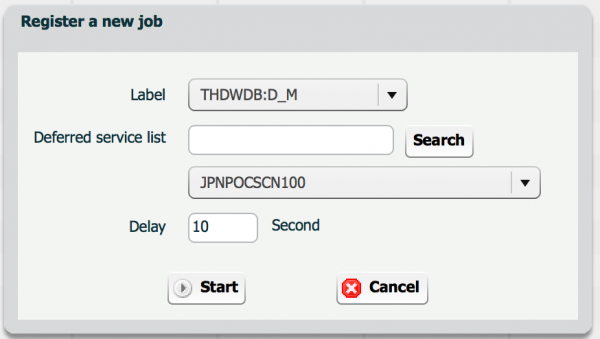
| property | description | remarks |
|---|---|---|
| Domain | Host name of deferred manager in which this job is running. | |
| Manager | The name of deferred manager | Used in Businessware environment. In JBoss environments, only one manager is used. |
| Id | integration service id | |
| State | State of a job | running or paused |
| Interval | execution interval | Defined in interface definition. Minimum interval values is 1 second. Interval changes automatically when records to be processed are equal to or more than fetch count. |
| Date | Date of records to be processed | When date value is used as query filter and initialisation condition, this value is used. |
| Sequence | Sequence number of the last record processed | When sequence value is used as query filter, this value is used. |
| Sequence Initialization Condition | If initialization condition is used, the type of condition is displayed. | If no initialisation condition is defined, "Not used" is displayed. |
| Last updated | Last executed time | This time shows last successfully executed time. When this job fails, last updated value does not change. |
After register, registered job is displayed in the list.
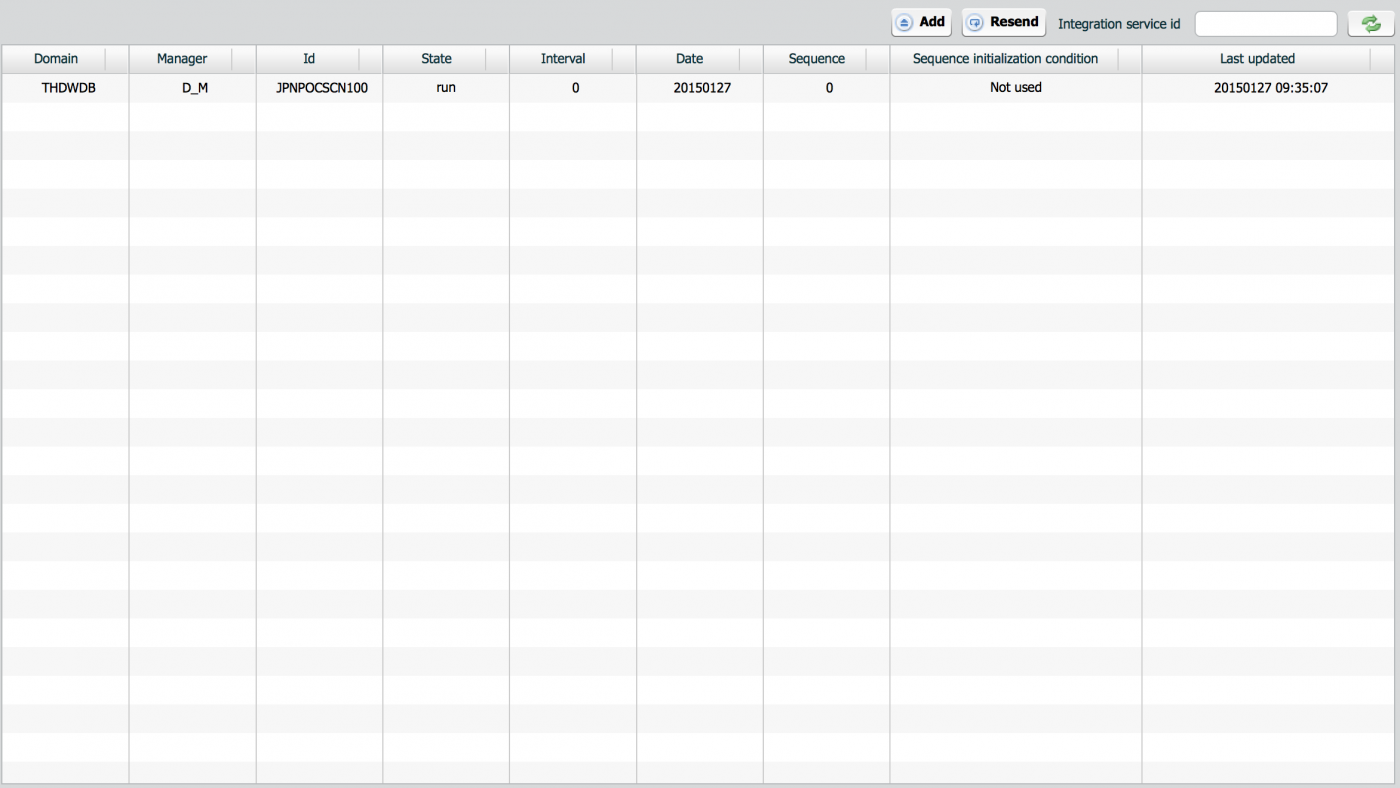
The default state of a registered job is running.
To pause a job, choose a job and click pause button(![]() ). To change status or running information of a job, that job should be paused first. After pause, choose a job from the list then control buttons are displayed.
). To change status or running information of a job, that job should be paused first. After pause, choose a job from the list then control buttons are displayed.

After register, registered job is displayed in the list.
| Button | description |
|---|---|
| Resume | Resume paused job |
| Close | Terminate paused job |
| Clear | Initialize job information |
| Change sequence | Change sequence number of job, if exists. |
| Change date | Change date of job, if exists. |
This menu is used to migrate interface components from one server to another server, especially from development to production. To guarantee consistency of interface information, ISM does not allow to generate interface components in production environments. The only way to generate interfaces in production is to import via this menu. Otherwise database migration can be an alternative for same purpose.
The status of imported items are in "published to master" after import. Those items are not ready to be used in runtime. You need to publish rule(s) separately.
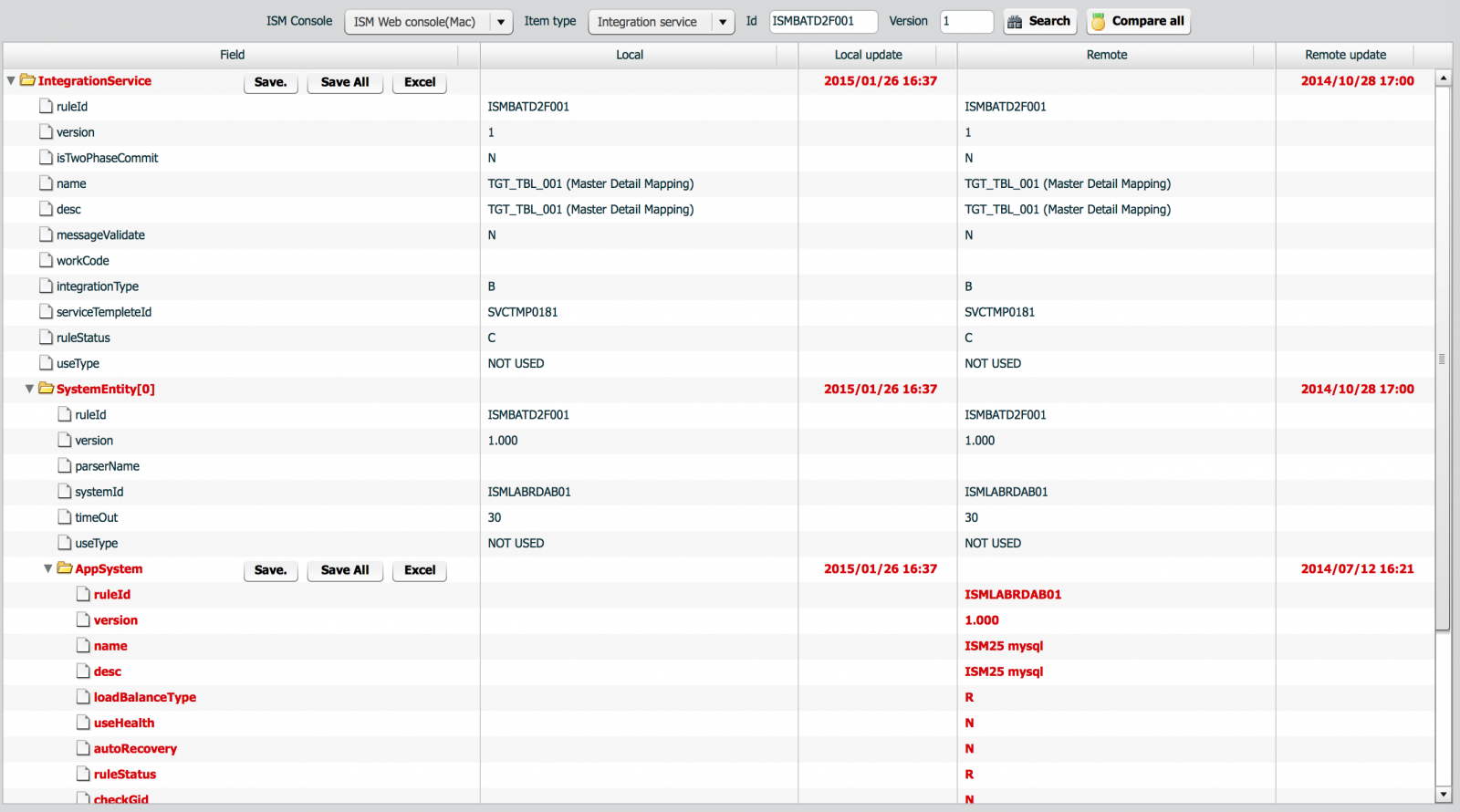
Items or properties displayed in red color stands for difference with local items or local properties. If local ISM does not have same item nothing is displayed in Local column.
These types of items can be imported.
Whatever items which have sub items can be imported as a whole. For example, when a field group is imported, all the fields included in that field group can be imported together.
| Button | description |
|---|---|
| Save | Save current item only, sub items are not included. |
| Save all | Save both current item and sub items recursively For integration service, System information are not included. System information must be imported separately |
| Excel | Generate comparison report to Excel format |
For interfaces to be used in runtime, ISM requires publishing to runtime step.
Users can publish each component in component menu respectively. This menu is mostly used to publish whole components of an interface at one time or for whole items for one type of component like field.
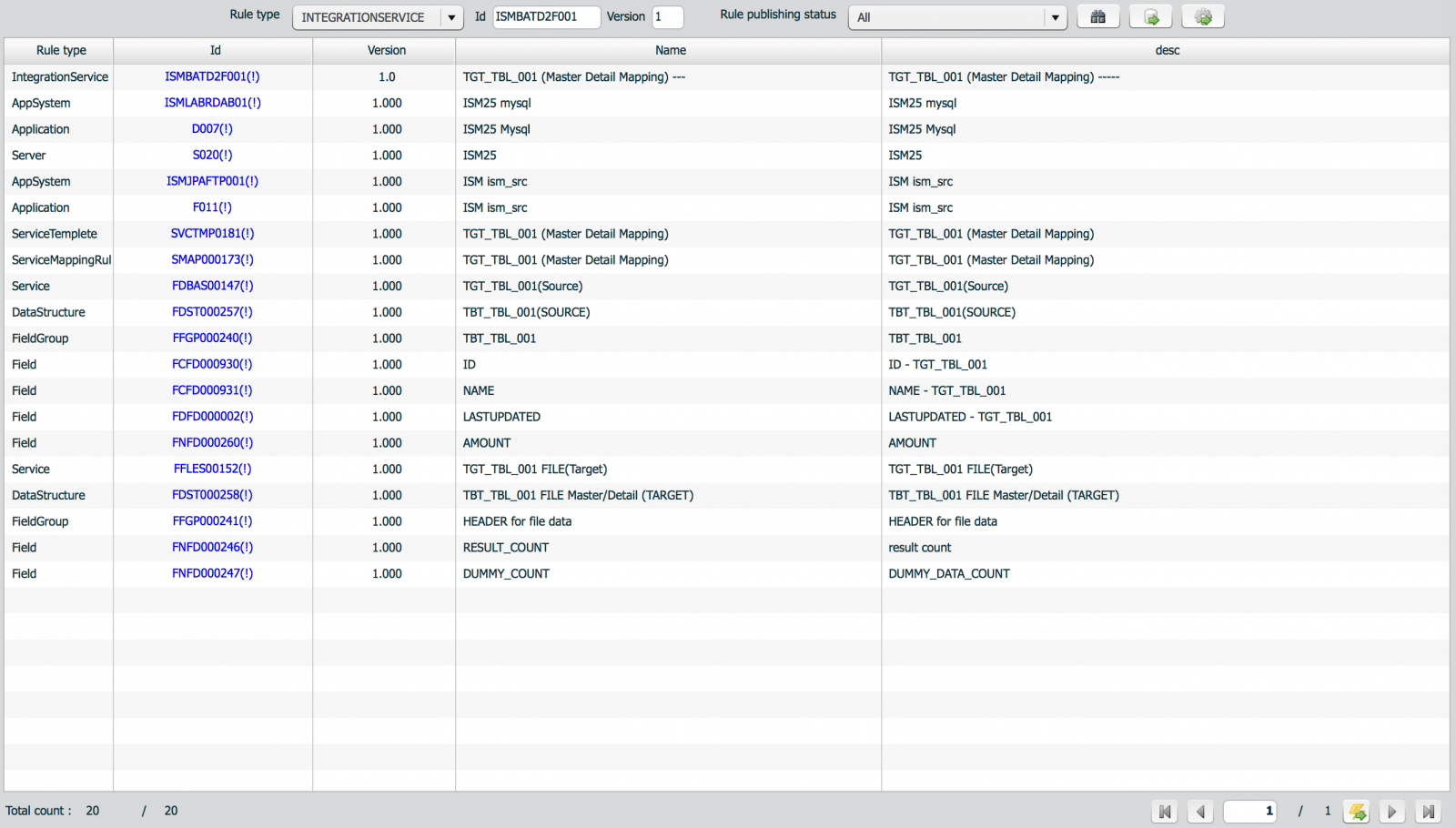
Publish to
Components which can be published via this menu are these.